The newer versions of ActivInspire have changed inserting ActiVote questions considerably. When creating ActiVote or ActivExpression questions in a flipchart, check out these steps:
Open ActivInspire and in a blank flipchart:
- Right click and select Insert Questions.
- Now that you are on the design view tab, click on type here to add a new question and type your question.
- Click in question type and select the type of question you want. (Be mindful that ActiVotes only accept multiple choice and Yes/No questions. All other question types are for ActivExpressions.
- A new window opens on the right hand side where you’ll see that you can enter the answer choices, type your answer choices. Select the correct answer.
- Delete the empty answer options that you do not want by clicking on the red X.
- Scroll down the answer window.
- Keep number of responses required to 1
- Check assign correct answer.
- Enter a time limit if you want one.
- (There is no need to create a follow-up question.)
- Check the box, Replace the page content with a new design and select one of the ABC options (Number options are for ActivExpressions!)
- Click Done.
- Now that you are back in the flipchart, flip the page, and go through steps 1-12 again.
Remember, in order to run an ActiVote session, open the Browser by clicking on Ctrl + B (when in ActivInspire).
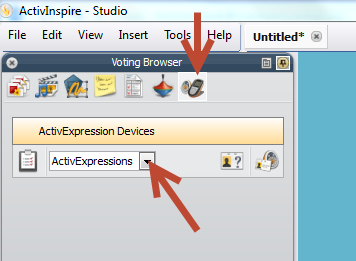
- Click on the ActiVote icon and then click on ActivExpression and select ActiVote.
- If your ActiVotes are registered you will see them in the browser. Close the browser and you are ready to run the ActiVote session from your flipchart.
If your ActiVotes are not registered and you are running ActiVotes AV3 (AV3 – look at the back of the ActiVote), click on this link to learn how to register them: https://docs.google.com/document/d/1JxKsFSCqW8GBipRwfwGZB2c9zcQuxm9f0zZl1F0PH24/edit?usp=sharing

 Employment
Employment News
News Online Store
Online Store Directions
Directions Delays/Cancellations
Delays/Cancellations


